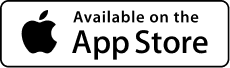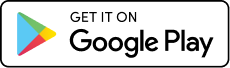FIRMWARE UPDATE STATUS
| CORE [FPGA] | FIRMWARE | OVERLAY | RECOVERY | WIFI | BLE |
|---|---|---|---|---|---|
| Current step | Current step | Current step | Current step | Next step | Next step |
UPDATE PROCEDURE VIA SD CARD
Follow the steps below to format the SD card and update OPSIN. Be sure to connect to the SIONYX mobile app to finalize the update.
SD CARD FORMAT STEPS
- Insert SD card into Opsin, by removing the protective cap.
- Turn the camera on
- Access the menu (long press of center button)
- Access SD Card menu (depending on firmware version this may be under the System/Capture menu).
- Select format
- Select yes
- The SD card icon in the top right will turn red with an “F” inside the icon
- The formatting process will take approximately 1 minute
- When complete the SD card icon in the top right will display a white zero
*If the format is not successful, the SD card will show as red. If the SD Card icon shows storage full (red icon with a disk symbol), turn the camera OFF and the ON. If the SD Card icon is not green, format the SD Card again. If the problem persists, try a different
SD Card.
DOWNLOAD UPDATE PACKAGE
CLICK TO DOWNLOAD

ADD UPDATE PACKAGE TO SD CARD
- Insert SD card into reader connected to PC [Not included with OPSIN]
- Access the SD card with PC
- Extract files from compressed package ( Upgrade_from_22.4.20.zip file)
- Copy all files in update package (firmware.udf | recovery.udf)
- Paste all files from package to the top level (root) of the SD card
- Click yes on any popups that appear
- When the files have finished copying, eject the SD card
UPDATE OPSIN FIRMWARE
- Turn camera off
- Insert SD card with update package into SD card slot
- Turn camera on
- Update will automatically start, and the update message will be shown on the screen
- The update will take up to 4 minutes
- When the update is complete, the camera will reboot (do not disconnect power while camera is rebooting)
- After the camera reboots, confirm that Firmware is 24.2.1 and FPGA version is 206.2
- Access the menu [long press center button]
- Navigate to the SYSTEM menu [Use front and/or back button]
- Open the SYSTEM sub-menu [Short press center button]
- Select FACTORY RESET [Short press center button]
- Select YES on pop-up menu [Short press center button]
- The camera will perform a factory reset and reboot
CONNECT OPSIN TO SIONYX MOBILE APP
After the app is successfully installed, connect OPSIN to the app and follow the in-app instructions to upgrade the BLE and WIFI components.
| CORE [FPGA] | FIRMWARE | OVERLAY | RECOVERY | WIFI | BLE |
|---|---|---|---|---|---|
|
Completed [206.2] |
Completed [24.2.1] |
Completed [1.1.4] |
Completed [24.2.1] |
Completed [2.4.2] |
Completed [1.1.0] |