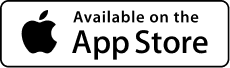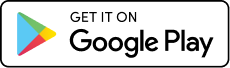OPSIN FIRMWARE UPDATES
Ensure OPSIN is operating at its highest capability with the latest firmware. Confirm its current version then follow the simple steps to stay up-to-date.
SD CARD vs. MOBILE APP UPDATE
Depending on the current firmware version on your system, you may need to finalize the update through the mobile app after the update package is installed with the SD card. Otherwise, the mobile app will walk you through the process step-by-step.
Get started by selecting your current firmware version and we'll walk you through the simple update steps.
DETERMINE CURRENT FIRMWARE VERSION
1. Connect OPSIN to a battery that is at least 50% charged.
2. Turn the camera on
3. Access the menu [long press center button]
4. Navigate to the INFO menu [Use front and/or back button]
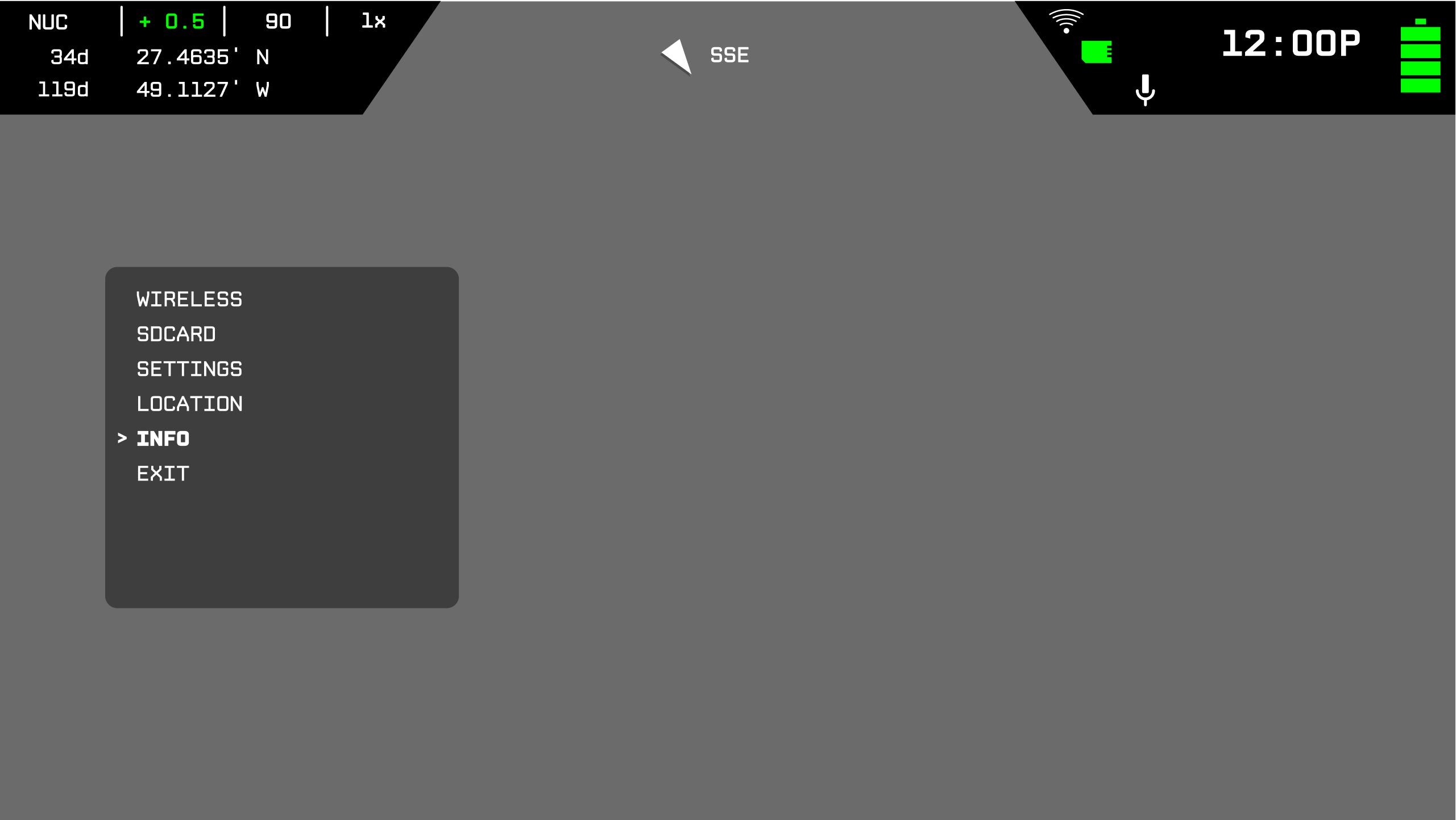
5. Open the INFO sub-menu [Short press center button]
6. Open the version (or system) sub-menu [Short press center button]
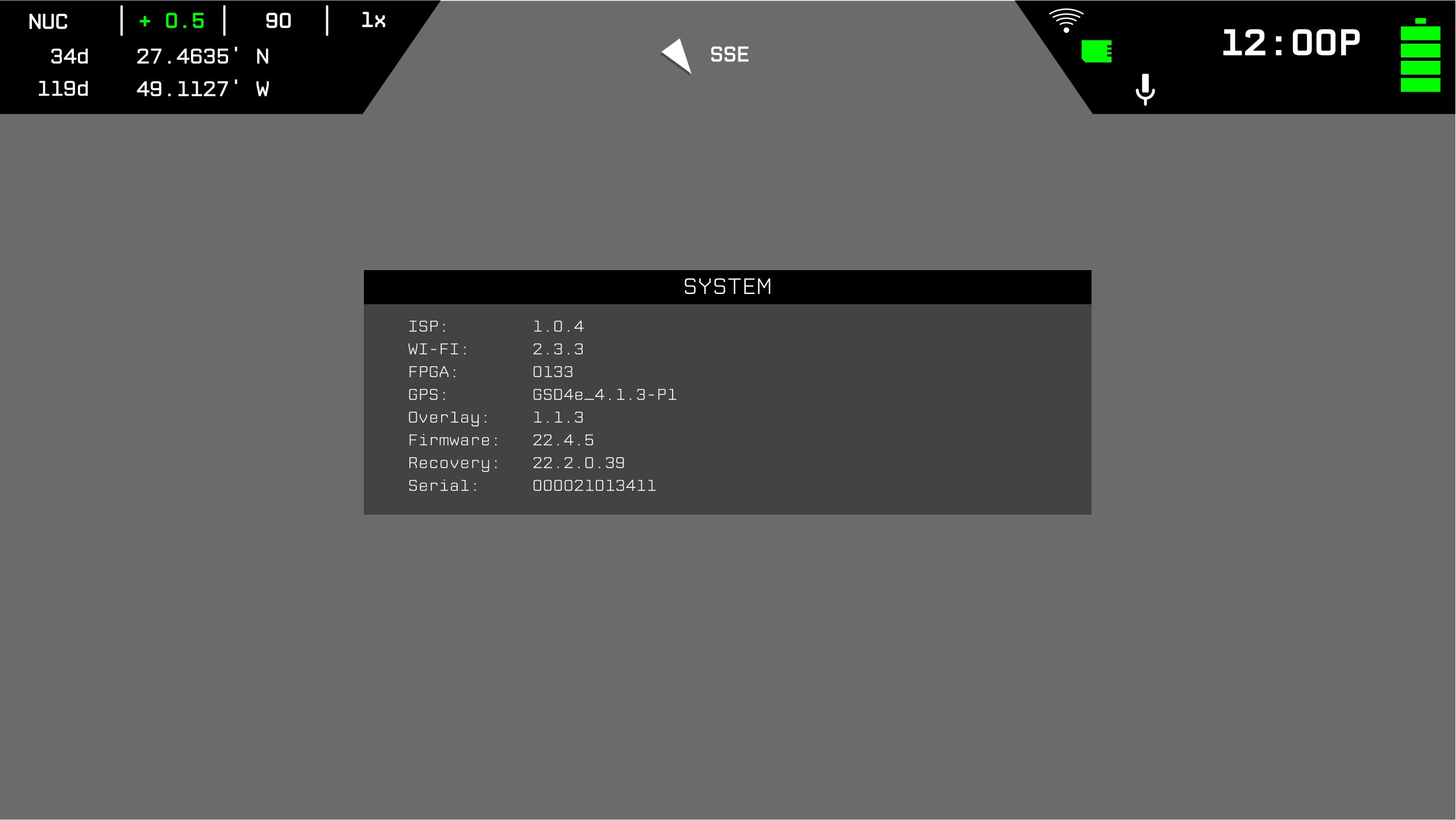
7. Select the current system firmware version to the list below
Select your version:
Firmware is up to date
Your camera Firmware is up to date. No actions are required.
For your convenience, OPSIN can be updated using the companion mobile application or with an SD card. Total update time using the mobile application varies depending on the version of firmware that is system is being updated from (Up to 30 minutes). For the best experience, SIONYX recommends updating via SD card.
SD Card based upgrade
The following procedure will outline the steps necessary to update the OPSIN firmware in the field using the SD card and a PC. *NOTE* Depending on the version of firmware on your system, you may need to complete the update with the mobile app after the SD card files have been installed.
If you are unable to move past this step, please email us at support@sionyx.com or call us at 866-827-8237. Please provide your camera's serial number, along with the current versions of the software you are updating. Screenshots of the software versions and error messages would be useful as well.
If you firmware version is 22.1.1 please contact customer support.